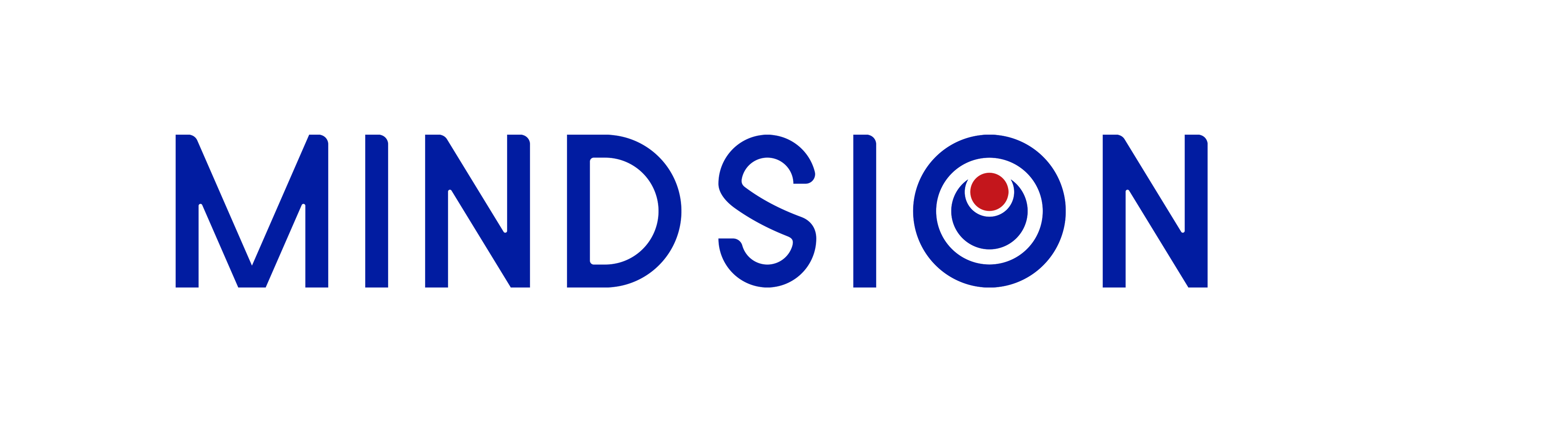2024-07-23
Step-by-step Tutorial:
Connect USB to VS100 Image Processor: Make sure your USB is securely plugged into the VS100 Image Processor.
Open File Manager: On your monitor, locate and click on the "File Manager" icon to open it.
Select Files for Upload: Browse through the file manager and select the desired files you want to transfer to the SD card.
Initiate Upload: Click on the "Upload" button to start the data transfer process.
Confirm Upload: A confirmation prompt will appear. Click on the red "Upload" button to proceed with the transfer.
Verify Upload Success: If the upload is successful, a message "Upload successful!" will be displayed on the screen.
Proceed or Cancel:
By following these simple steps, you can easily transfer data from your monitor to an SD card using the VS100 Image Processor.
301 Building 4, No. 30 Feipeng Road, GMTCM Park, Hengqin New Area, Zhuhai City, Guangdong Province